Como criar call no Google Meet
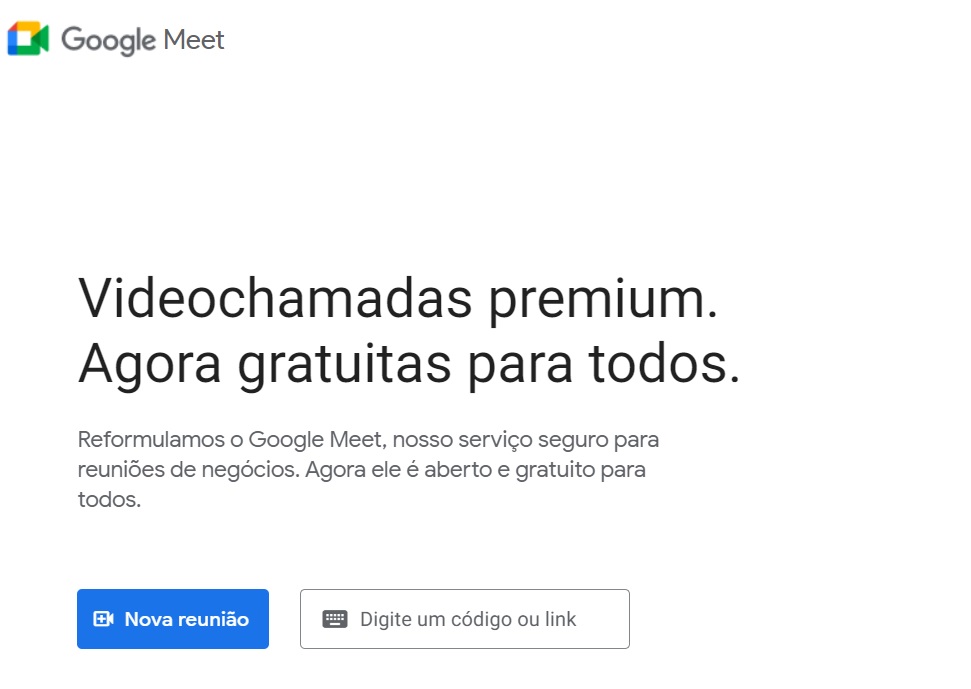
Se você trabalha em home office ou precisa se comunicar com alguém via internet por videoconferência, o Google Meet é uma das melhores soluções gratuitas do mercado.
Ela permite a comunicação com múltiplos participantes durante um tempo limitado de tempo. Caso o prazo expire, você pode simplesmente clicar em sair e retornar à mesma videochamada na sequência.
Neste post, vamos explicar como criar call no Google Meet.
O primeiro passo é acessar o site do serviço: Googlet Meet.
Feito isso, você verá o botão “iniciar uma reunião”. Ao clicar nele, surgirão três opções:
- Criar uma reunião para depois
- Iniciar uma reunião instantânea
- Programar no Google Agenda
Visto isso, as duas primeiras opções são as mais recomendadas para reuniões que acontecerão naquele exato momento ou dentro de pouco tempo (ainda no mesmo dia).
Já ao criar uma reunião instantânea, você precisará apenas enviar o link da chamada para os participantes. Basta copiar e colar o link e mandar para as pessoas por e-mail, WhatsApp ou qualquer outro serviço de comunicação em tempo real.
Você pode, também, convidar cada pessoa por e-mail, uma opção que é menos prática, mas mais segura.
Agendar uma call no Google Meet
A terceira opção, programar no Google Agenda, você pode usar para criar um compromisso na agenda dos participantes da reunião. Elas receberão alertas em via e-mails e os compromissos serão marcados no aplicativo Google Agenda, que é associado à conta do Gmail.
Para agendar o horário, basta clicar nos horários que aparecem na interface do Google Meet, marcando início e final. Vale certificar-se de que você está marcando a reunião na data desejada. Para isso, basta olhar a data da reunião.
O Google Meet também permite marcar reuniões que sejam presenciais, ao adicionar o local onde elas ocorrerão.
Além disso, é importante, também, que você adicione um título a todas as reuniões, normalmente, com o assunto da conversa do grupo. Se necessário, vale a pena utilizar o campo de descrição, na parte inferior da interface do Meet, para dar mais detalhes sobre o tema da call.
Esperamos que você tenha entendido como criar call no Google Meet.
Leia Mais
- Qual TV 4K QLED comprar e como escolher
- Por que notebook está caro
- Como aprender programação? App do Google ensina
- Vale a pena assinar o YouTube Premium?
- Vale a pena comprar a webcam Logitech C920?
- Como ganhar R$10 no PayPal
- Como atualizar seu PC para Windows 11
- Motorola lança Moto Watch 100
- Google Chrome estende suporte ao Windows 7
- Por que os produtos da Apple vêm com adesivos da marca?